Python is a cross-platform programming language, which means that it can run on multiple platforms like Windows, macOS, Linux, and has even been ported to the Java and .NET virtual machines. It is free and open-source.
Even though most of today's Linux and Mac have Python pre-installed in it, the version might be out-of-date. So, it is always a good idea to install the most current version.
Install Python Separately
Here's how you can install and run Python on your computer.
- Download the latest version of Python.
- Run the installer file and follow the steps to install Python
During the install process, check Add Python to environment variables. This will add Python to environment variables, and you can run Python from any part of the computer.
Also, you can choose the path where Python is installed.
Once you finish the installation process, you can run Python.
1. Run Python in Immediate mode
Once Python is installed, typing python in the command line will invoke the interpreter in immediate mode. We can directly type in Python code, and press Enter to get the output.
Try typing in 1 + 1 and press enter. We get 2 as the output. This prompt can be used as a calculator. To exit this mode, type quit() and press enter.
2. Run Python in the Integrated Development Environment (IDE)
We can use any text editing software to write a Python script file.
We just need to save it with the .py extension. But using an IDE can make our life a lot easier. IDE is a piece of software that provides useful features like code hinting, syntax highlighting and checking, file explorers, etc. to the programmer for application development.
By the way, when you install Python, an IDE named IDLE is also installed. You can use it to run Python on your computer. It's a decent IDE for beginners.
When you open IDLE, an interactive Python Shell is opened.
Now you can create a new file and save it with .py extension. For example, hello.py
Write Python code in the file and save it. To run the file, go to Run > Run Module or simply click F5.
Your first Python Program
Now that we have Python up and running, we can write our first Python program.
Let's create a very simple program called Hello World. A "Hello, World!" is a simple program that outputs Hello, World! on the screen. Since it's a very simple program, it's often used to introduce a new programming language to beginners.
Type the following code in any text editor or an IDE and save it as hello_world.py
print("Hello, world!")Then, run the file. You will get the following output.
Hello, world!
Congratulations! You just wrote your first program in Python.
As you can see, this was a pretty easy task. This is the beauty of the Python programming language.
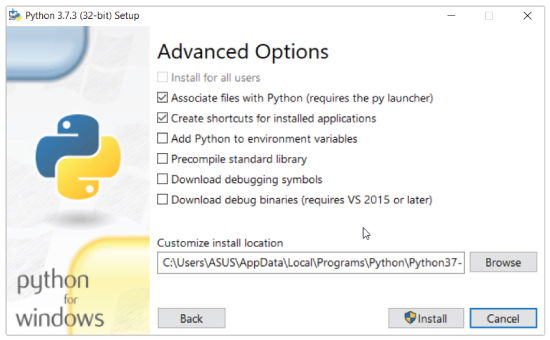

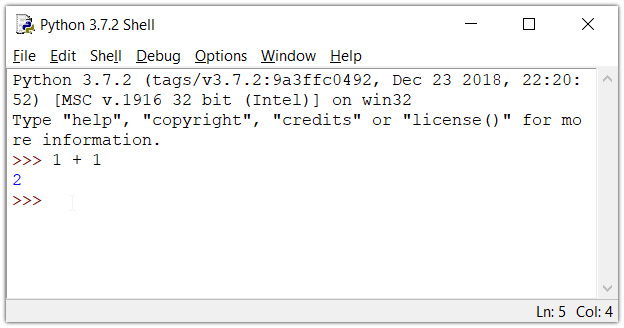
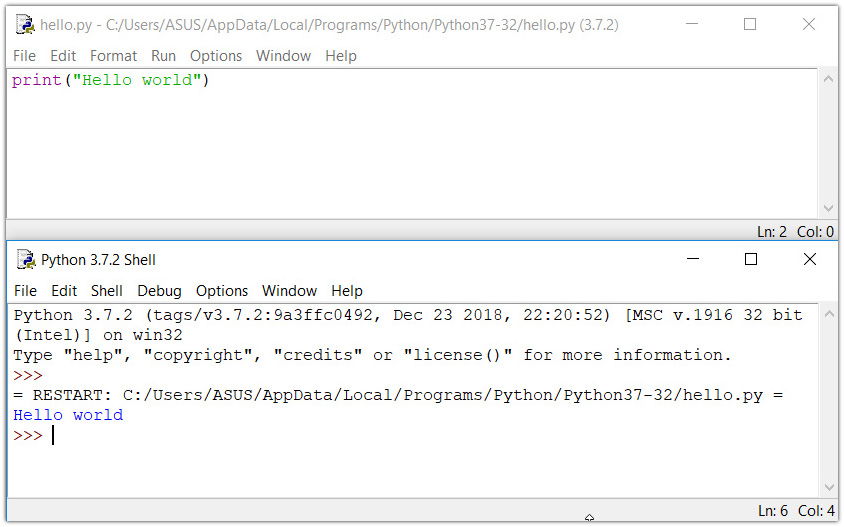
Comments
Post a Comment